- (Exam Topic 5)
You have an Azure subscription that contains the resources in the following table.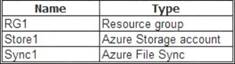
Store1 contains a Tile share named data. Data contains 5,000 files.
You need to synchronize the files in the file share named data to an on-premises server named Server1. Which three actions should you perform? Each correct answer presents part of the solution.
Correct Answer:CDE
Step 1 (E): Install the Azure File Sync agent on Server1
The Azure File Sync agent is a downloadable package that enables Windows Server to be synced with an Azure file share
Step 2 (D): Register Server1.
Register Windows Server with Storage Sync Service
Registering your Windows Server with a Storage Sync Service establishes a trust relationship between your server (or cluster) and the Storage Sync Service.
Step 3 (C): Create a sync group and a cloud endpoint.
A sync group defines the sync topology for a set of files. Endpoints within a sync group are kept in sync with each other. A sync group must contain one cloud endpoint, which represents an Azure file share and one or more server endpoints. A server endpoint represents a path on registered server.
References: https://docs.microsoft.com/en-us/azure/storage/files/storage-sync-files-deployment-guide
- (Exam Topic 4)
You have an Azure subscription that contains the following users in an Azure Active Directory tenant named contoso.onmicrosoft.com: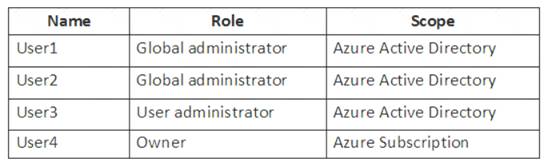
User1 creates a new Azure Active Directory tenant named external.contoso.onmicrosoft.com. You need to create new user accounts in external.contoso.com.onmicrosoft.com.
Solution: You instruct User3 to create the user accounts.
Correct Answer:B
Only a global administrator can add users to this tenant. References:
https://docs.microsoft.com/en-us/azure/devops/organizations/accounts/add-users-to-azure-ad
- (Exam Topic 5)
Note: This question is part of a series of questions that present the same scenario. Each question in the series contains a unique solution that might meet the stated goals. Some question sets might have more than one correct solution, while others might not have a correct solution.
After you answer a question in this section, you will NOT be able to return to it. As a result, these questions will not appear in the review screen.
You have an Azure subscription named Subscription1. Subscription1 contains a resource group named RG1. RG1 contains resources that were deployed by using templates.
You need to view the date and time when the resources were created in RG1. Solution: From the RG1 blade, you click Deployments.
Does this meet the goal?
Correct Answer:A
* 1. Select the resource group (Here RG1) you want to examine.
* 2. Select the link under Deployments.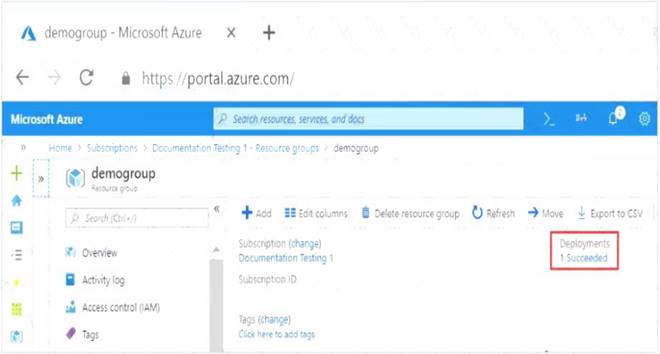
* 3. Select one of the deployments from the deployment history.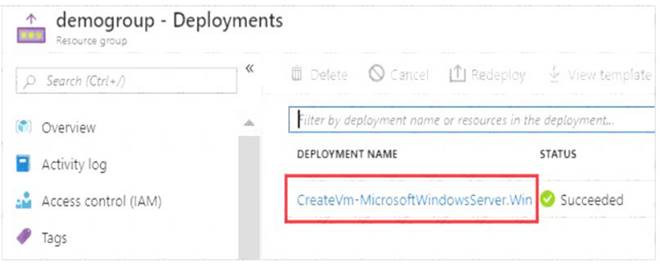
* 4. You will see a history of deployment for the resource group, including the correlation ID.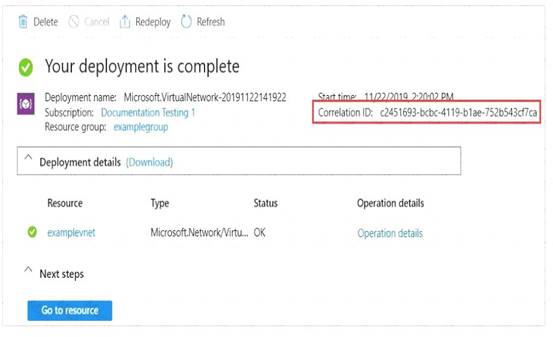
Reference:
https://docs.microsoft.com/en-us/azure/azure-resource-manager/templates/deployment-history?tabs=azure-porta
- (Exam Topic 6)
You have an on-premises network that contains a Hyper-V host named Host1. Host1 runs Windows Server 2016 and hosts 10 virtual machines that run Windows Server 2016.
You plan to replicate the virtual machines to Azure by using Azure Site Recovery. You create a Recovery Services vault named ASR1 and a Hyper-V site named Site1. You need to add Host1 to ASR1.
What should you do?
Correct Answer:A
Below are the steps you need to perform in this scenario. Refer the link mentioned in the reference section.
Download the installation file for the Azure Site Recovery Provider
To set up the source environment, you create a Hyper-V site and add to that site the Hyper-V hosts containing VMs that you want to replicate. Then, you download and install the Azure Site Recovery Provider and the Azure Recovery Services agent on each host, and register the Hyper-V site in the vault.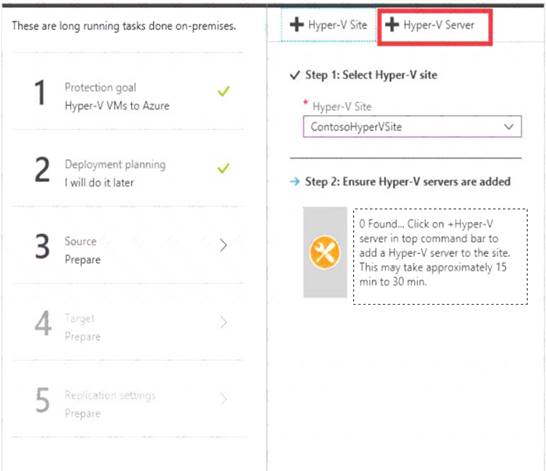
Download the vault registration key
Download the Vault registration key. You need this when you install the Provider. The key is valid for five days after you generate it.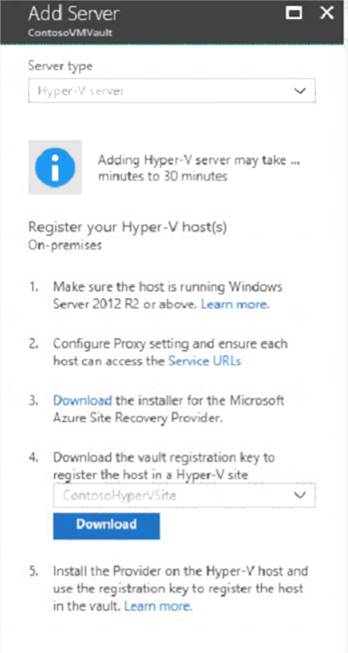
Install the Azure Site Recovery Provider on Host1.
Install the downloaded setup file (AzureSiteRecoveryProvider.exe) on each Hyper-V host that you want to add to the Hyper-V site. Setup installs the Azure Site Recovery Provider and Recovery Services agent on each Hyper-V host.
Register the server
In Registration, after the server is registered in the vault, select Finish.
References:
https://docs.microsoft.com/en-us/azure/site-recovery/hyper-v-azure-tutorial
- (Exam Topic 4)
You create a virtual machine scale set named Scale1. Scale1 is configured as shown in the following exhibit.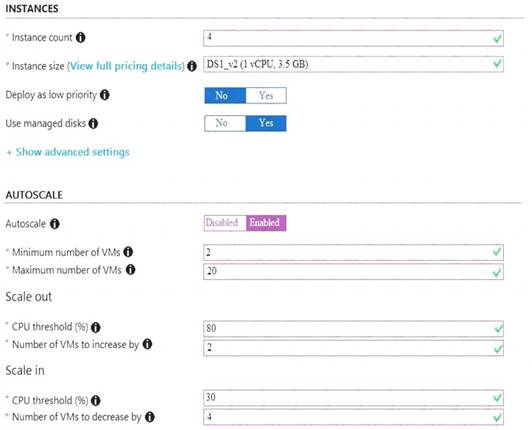
Use the drop-down menus to select the answer choice that completes each statement based on the information presented in the graphic.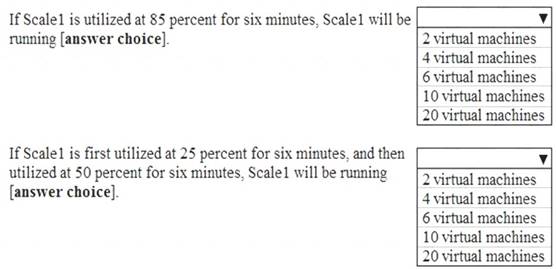
Solution:
As cooling period and scale in and scale out durations are not displayed in the graphical view, so we need to consider the default values as below for these settings.
Cool down (minutes) : The amount of time to wait before the rule is applied again so that the autoscale actions have time to take effect. Default is 5 minutes.
Duration : The amount of time monitored before the metric and threshold values are compared. Default is 10 minutes.
Box 1: 4 virtual machines
The Autoscale scale out rule increases the number of VMs by 2 if the CPU threshold is 80% or higher for more than or equals to 10 mins due to default duration for scale in and out is 10 minutes. Since CPU utilization at 85% only lasts for 6 mins , it does not trigger the rules.
Hence no of virtual machines will be same as the initial value which is 4. Box 2: 4 virtual machines
The Autoscale scale in rule decreases the number of VMs by 4 if the CPU threshold is 30% or lower for more than or equal to 10 mins. due to default duration for scale in and out is 10 minutes . Since CPU utilization at 30% only lasts for 6 mins , it does not trigger the rules. Hence after first 6 mins instance count will be same as initial count as 4. After that CPU utilization reached to 50% for 6 mins , which again would not trigger the scale in rule. Therefore no of virtual machines will be same as the initial value which is 4.
References:
https://docs.microsoft.com/en-us/azure/azure-monitor/platform/autoscale-overview https://docs.microsoft.com/en-us/azure/azure-monitor/platform/autoscale-best-practices https://docs.microsoft.com/en-us/azure/azure-monitor/platform/autoscale-common-scale-patterns
Does this meet the goal?
Correct Answer:A