DRAG DROP
What is the correct sequence of steps to install a new Activities package in UiPath Studio 2021 10? Instructions:
Drag the Description found on the left and drop on the correct Step found on the right.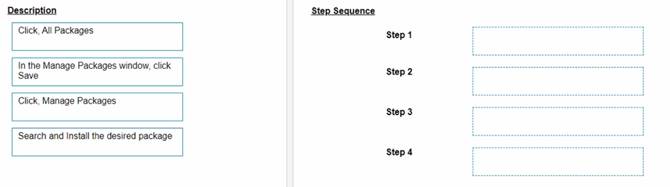
Solution:
To install a new Activities package in UiPath Studio 2021 10, you need to follow these steps:
✑ Click Manage Packages in the ribbon. This will open the Manage
Packages window, where you can browse, install, update, or remove packages from your project.
✑ In the Manage Packages window, click All Packages in the left panel. This will
display all the available packages from the official UiPath feed, as well as any other feeds that you have configured in the Settings tab.
✑ Search for the desired package in the search box and select it from the list. You
can also filter the packages by category, compatibility, or source. You can see the package details, such as version, description, dependencies, and release notes, in the right panel.
✑ Click Install and then Save to complete the installation. The package will be added
to your project dependencies and downloaded to the local cache. You can also choose to install a specific version of the package by clicking on the version number and selecting from the drop-down list.
References:
✑ Managing Packages
✑ Installing and Updating Packages
Does this meet the goal?
Correct Answer:A
A developer is building an automation that must interact with a destination remote computer reached by jumping through multiple RDP connections, as described by the following scenario:
- The Robot is installed on Machine A, which connects through RDP to Machine B.
- From Machine B another RDP connection is opened to Machine C, where the automation must be performed.
Which of the following scenarios is appropriate for the developer who wants to use UI Automation activities?
Correct Answer:C
UI Automation is a feature that enables you to automate the interaction with UI elements on remote machines using native selectors. To use UI Automation in a scenario where multiple RDP connections are involved, you need to install the UiPath Windows Remote Desktop extension on the client machines and the UiPath Remote Runtime component on the destination machine. The extension allows you to identify UI elements on the remote desktop and send keyboard and mouse events to them. The Remote Runtime component enables the communication between the extension and the UiPath Robot service. In this case, Machine A and Machine B are client machines, while Machine C is the destination machine. Therefore, you need to install the RDP extension on Machine A and Machine B, and the Remote Runtime component on Machine C. (UiPath Studio documentation1) References:
✑ 1: About Native RDP Automation - UiPath Studio.
A developer needs to prioritize automating several processes. To help prevent any long- term maintenance, which process attribute should be avoided?
Correct Answer:C
Frequent application changes are a process attribute that should be avoided when prioritizing automating several processes. This is because frequent application changes can cause the automation to break or malfunction, and require constant maintenance and updates. Processes that are stable and consistent are more suitable for automation, as they reduce the risk of errors and rework. References: Process Selection
Criteria and Process Analysis from UiPath documentation.
Which command in the UiPath installation folder configures the UiPath.RemoteDebugging.Agent utility on a Windows robot to accept remote debugging requests from Studio?
Correct Answer:D
The UiPath.RemoteDebugging.Agent utility is a tool that enables remote debugging on a Windows robot1. To configure the utility to accept remote debugging requests from Studio, you need to run a command in the UiPath installation folder using the Command Prompt2. The command is:
UiPath.RemoteDebugging.Agent.exe enable --port
--verbose
The arguments in the command are:
✑ --port
✑ --password
✑ --verbose: Enable verbose logging for the utility. This argument is optional. Therefore, option D is the correct command to configure the UiPath.RemoteDebugging.Agent utility on a Windows robot to accept remote debugging requests from Studio. Option A is incorrect because it uses dotnet instead of exe, which is only applicable for macOS robots. Option B is incorrect because it uses start instead of enable, which is only used to start the utility after it is configured. Option C is incorrect because it uses username instead of password, which is not required for the remote debugging
Which dependencies are automatically installed when a developer starts a blank process in UiPath Studio?
Correct Answer:C
When a developer starts a blank process in UiPath Studio, the following dependencies are automatically installed by default: UiPath.System.Activities, UiPath.Excel.Activities, UiPath.Mail.Activities, UiPath.UIAutomation.Activities and UiPath. Testing.Activities. These dependencies provide the basic activities and packages that are needed for most automation projects, such as working with data types, files, Excel, email, user interface, and testing. The developer can also add or remove other dependencies as needed,
depending on the specific requirements of the automation project. References: Creating a Basic Process, Managing Dependencies.