Consider testing a workflow that computes the sum of two numbers having the data driven test data from the Excel file below: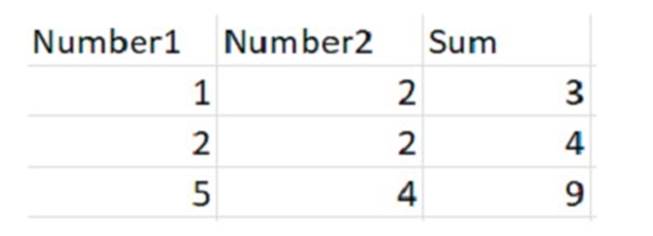
Expanding the functionality of the workflow to compute the sum of three numbers, the data needs to be updated as well to accommodate the new scenario: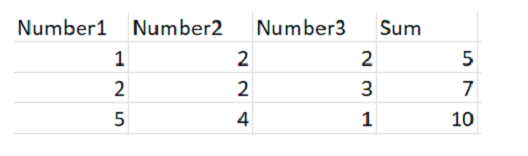
What are steps to do that?
Correct Answer:A
To update the data to accommodate the new scenario, you need to modify the Excel file that contains the test data and then refresh the test case to reflect the changes. The steps are as follows:
✑ Open the Excel file that has the test data for the workflow. It should have four
columns: Number1, Number2, Sum, and Result.
✑ Add a new column after Number2 and name it Number3. This column will store the third number for the sum operation.
✑ Update the existing rows in the Excel file to include a value for Number3 and adjust the value of Sum accordingly. For example, if Number1 is 1, Number2 is 2, and Number3 is 3, then Sum should be 6.
✑ Save and close the Excel file.
✑ In UiPath Studio, right click on the test case that uses the Excel file as the test data source and select Update Test Data. This will open a window where you can edit the test data settings.
✑ In the Update Test Data window, make sure that the Excel file path is correct and that the sheet name is selected. You can also change the name and description of the test data if you want.
✑ Click OK to save the changes and close the window.
✑ Right click on the test case again and select Refresh Test Data. This will reload the test data from the Excel file and update the test case accordingly.
You have successfully updated the test data to compute the sum of three numbers instead of two. You can now run or debug your test case with data variations1.
Which of the following workflow names is correct, based on best practices?
Correct Answer:D
The correct workflow name, based on best practices, is ScrapeFilteredStocks. This is because it follows the Pascal Case convention, which means that the first letter of each word is capitalized and there are no spaces or underscores between the words. This convention makes the workflow name easy to read and understand, as well as consistent with the UiPath standards. The other workflow names are incorrect because they either use lower case, snake case, or have no meaningful description. For example, Transactionstatus should be TransactionStatus, Workflow1 should be more descriptive, and creation_of_file should be CreationOfFile.
References:
✑ Naming Rules and Best Practices - Studio - UiPath Community Forum
✑ Workflow Design - UiPath Studio
HOTSPOT
A developer is using a Type into activity to enter details into a web form The developer notices that the selector for the text field is unreliable. The selector that is shown in the exhibit currently targets both a text label and a text field at runtime Only one additional Property needs to be clicked to ensure the selector targets only the First Name text field at runtime.
Instructions: Click the additional Property checkbox in the following Ul Explorer "Unselected Items" column that should be used for the First Name text field.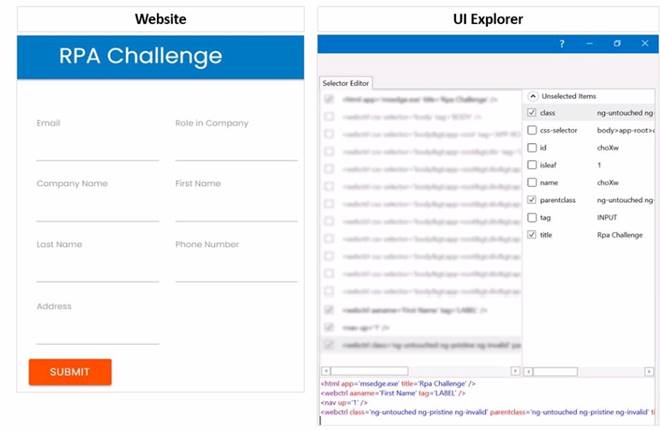
Solution:
To ensure the selector targets only the First Name text field at runtime, you need to click the additional Property checkbox for ID in the UI Explorer Unselected Items column. This will add the ID attribute to the selector, which is a unique identifier for the text field element. The ID attribute has the value “firstname” for the First Name text field, as shown in the image. This will make the selector more reliable and specific, and avoid targeting the text label or other elements with the same class or tag.
https://docs.uipath.com/de/studio/standalone/2021.10/user-guide/uipath-explorer
Does this meet the goal?
Correct Answer:A
A developer has declared a variable of type String named StrVar and assigned it the value "UIPATH STUDIO". What is the output of the expression, StrVar.lndexOf("U")?
Correct Answer:A
The IndexOf method of String values returns the index of the first occurrence of a specified character or substring in a given string. The index is zero-based, meaning that the first character has the index 0, the second character has the index 1, and so on. If the character or substring is not found, the method returns -1. In this case, the expression StrVar.IndexOf(“U”) returns the index of the first occurrence of the character “U” in the string “UIPATH STUDIO”, which is 0. Therefore, the answer is A. 0. References: String.IndexOf Method, String Variables
DRAG DROP
A developer needs to take a screenshot of the state of the machine while the robot is
running and then send the screenshot as an email. What is the correct sequence of steps that should be performed?
Instructions: Drag the Description found on the left and drop on the correct Step found on the right.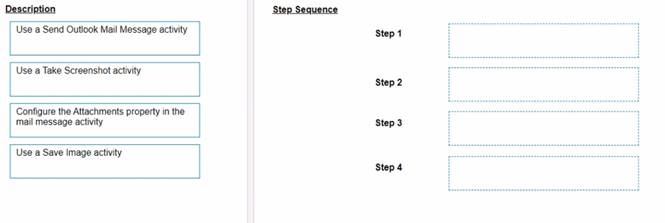
Solution:
The correct sequence of steps that should be performed is:
✑ Step 1 = Use a Take Screenshot activity to capture the state of the machine. The output is an Image variable, for example img_screenshot.
✑ Step 2 = Use a Save Image activity to save the image to a local file. Supply the
FileName (e.g. screenshot.png) and the Image property should be the variable created in step 1.
✑ Step 3 = Use a Send Outlook Mail Message activity to compose and send the
email. Configure the Attachments property to include the file path of the image saved in step 2 (e.g. “C:Usersusernamescreenshot.png”).
✑ Step 4 = Optionally, use a Delete File activity to delete the image file from the local
drive after sending the email. Supply the Path property with the same file path as in step 3.
For more information on how to use these activities in UiPath Studio 2021 10, you can refer to these documents:
✑ Take Screenshot
✑ Save Image
✑ Send Outlook Mail Message
✑ Delete File
Does this meet the goal?
Correct Answer:A